Exporting Employee Records to QuickBooks Time
If you use QuickBooks Time as your time and attendance tracking software, you can export your employee records from Denali to QuickBooks Time. This will create any employee records, including Pay Rates and Leave Codes, that do not exist in QuickBooks Time. (Piece Work pay rates will not export.)
QuickBooks Time only allows Employee Numbers that contain alphanumeric characters, periods, dashes, and underscores. If you try to export employees with other characters, you’ll receive an error report.
Denali will remove any non-alphanumeric characters from Pay Rates during the export. If this process creates a duplicate Pay Rate for an employee, you will receive an error report.
NOTE: If you don’t have employee records set up in Denali or QuickBooks Time, we recommend you create the records in Denali and export them to QuickBooks Time. |
QuickBooks Time automatically updates with any changes to employee general information, pay rates, and leave each time you save the record in Denali. You will not need to export information each time you make changes.
To export employee records:
1 In Payroll, select Employees > Export Employees to QuickBooks Time from the left navigation pane. The Export Employees to QuickBooks Time window will open.
2 If you are not already logged into QuickBooks Time through Denali, the log in window will appear. Log in with your QuickBooks Time credentials.
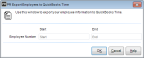
Click thumbnail for larger view of image.
3 In the PR Export Employees to QuickBooks Time window, enter the range of employees you want to export.
4 Click OK to export.
Published date: 12/13/2021