QuickBooks Time
Quickbooks Time is a time and attendance tracking program that integrates with Denali Payroll. Your employees clock in and out through QuickBooks Time and when you want to run payroll, you import the hours into Denali. To use QuickBooks Time with Denali, you need to set up information in both QuickBooks Time and Denali. You should also have your QuickBooks Time username and password. After you integrate the programs, QuickBooks Time and Denali will communicate information seamlessly.
To integrate Denali and QuickBooks Time:
1 Select Options > Set Up the Module Preferences from the left navigation pane in Denali Payroll.
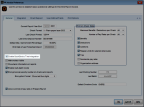
Click thumbnail for larger view of image.
3 Click OK.
If you have employees set up in QuickBooks Time, you can import them into Denali. Select Employees > Import Employees from QuickBooks Time from the left navigation pane.
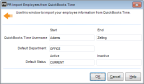
Click thumbnail for larger view of image.
After you import your employees, you must finish setting them up in the PR Employee Management window. When you save employee records in Denali, the corresponding fields will automatically update in QuickBooks Time.
If you have employees set up in Denali, but not in QuickBooks Time, you need to export your employee records to QuickBooks Time. Select Employees > Export Employees to QuickBooks Time from the left navigation pane. Make sure no Default Units are set up on the Pay Rates/Taxes tab on any employee record for which you will import units from QuickBooks Time.
NOTE: If you don’t have employees set up in either program, we recommend you set them up in Denali. Denali requires more information than QuickBooks Time. |
After your employee records are set up and you want to import units from QuickBooks Time for a payroll run, select Payroll > Import Daily Units from QuickBooks Time from the left navigation pane. See QuickBooks Time Data That Imports Into Denali for details about the information that is imported.
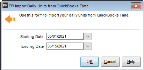
Click thumbnail for larger view of image.
You can select the date range for which you want to import units. Timesheets in QuickBooks Time must be entirely within the date range or none of the units will import.
After you import, you can view employee units in the PR Enter / Edit Daily Units window. If you need to edit hours for employees that have the Use only QuickBooks Time to adjust hours check box selected on their employee records, delete the employees from the Enter/Edit Daily Units window, make the changes in QuickBooks Time, and import the units again.
When you add employees to the PR Prepare Payroll window, make sure the Include daily units check box is selected so the units from QuickBooks Time will be included in your payroll run.
Published date: 10/11/2021