Entering Payroll
When you are ready to prepare payroll, you can do so in the PR Prepare Payroll window. Enter payroll information and click Next here and in the following windows to complete the process, or you can select Save here to finish payroll at a later time.
To process payroll:
1 In Payroll, select Payroll > Prepare Payroll from the left navigation pane.
2 If you’re using multi-batch mode, select a batch. The Prepare Payroll window will open.
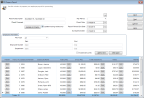
Click thumbnail for larger view of image.
3 Enter a description and a comment, and change any dates if necessary.
4 In the Employee Information section, use the Lookup to select the starting and ending ranges for the employees and departments or programs you want to include. To include all employees and departments or programs, leave the defaults of Start and End.
5 If you want to include daily units, check the Include daily units check box.
When you click the Add to Grid button, a window will open where you can choose the date range of daily units you want to add.
6 Select Add to Grid to add employee pay records to the grid based on the criteria you set. You can add additional employees as needed, which can be helpful if you want to add employees in certain groups (e.g., based on department or program or status). Only employees that have pay rates, a status of Active or Temporary, and are not in another batch will be added to the grid.
8 Select Save to save this payroll for later or Next to view the Edit Report and continue processing payroll.
Published date: 12/13/2021