Importing and Exporting Employee Records
You can import and export Payroll employee records in the PR Import / Export Employee Files window.
To import or export employee records:
1 In Payroll, select Employees > Import/Export from the left navigation pane. The Import/Export Employees window will open.
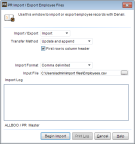
Click thumbnail for larger view of image.
2 From the Import / Export drop-down, choose whether you want to import or export files.
3 If you are importing files, select how you want the imported records to affect your current records from the Transfer Method drop-down.
4 From the Import/Export Format drop-down, choose the type of file you want to import or export.
5 In the Input/Output File drop-down, enter or browse to the location that you want to import from or export to.
6 Click the Begin Import/Export button.
If you want to print a log of the transfer, click the Print Log button.
Published date: 12/13/2021