Resetting Year-to-Date Totals
You must reset your totals between January 1 and April 1 of the year after your current payroll year end. When you reset YTD totals, employee leave accumulators reset to zero. This does not affect total accrued leave. Also, your current year end date in Module Preferences will increment to the next year. This will clear the information from the previous year on the YTD History tab of the PR Employee Management window. It will also clear previous year totals on the Benefits / Deductions tab.
Although you can make changes to your totals later, we recommend you complete all year-end tasks before you reset your totals. For example, post final transactions, print W-2s, and back up your data. That way, if you encounter any problems during this process, you can restore your data and begin again.
To reset year-to-date totals in Payroll, select Period End > Reset YTD Totals from the left navigation pane. Select OK to reset the totals.
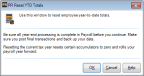
Click thumbnail for larger view of image.
Published date: 12/13/2021