Adding Items to an Existing Purchase Order
There might be occasions when you are receiving a purchase order and you need to add items to it. Perhaps extra items were sent that you are going to receive or maybe your business process is to add new items to the same purchase order, even after previously received items were posted. If you only need to change the quantity received of an item in the order, type the amount in the Quantity Received/Returned field in the PO Receive Items window and continue with the receiving process. If you need to add a completely new item to the order, the instructions in this topic will assist you.
To add an item to a purchase order:
1 In the PO# field of the Receive Items window, enter the purchase order number to which you want to add items or select it from the Lookup.
2 When the purchase order you selected appears, click the Add Item(s) button to open the PO Add Items window.
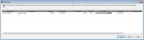
Click thumbnail for larger view of image.
3 Enter the items and quantities that you want to add to the purchase order and fill in any additional information. See PO Add Items window for detailed information about the options in this window.
4 When you are finished adding items in the PO Add Items window, select OK to add the items to the purchase order. Items that were added from this window are highlighted in yellow in the receiving window.
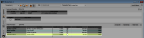
Click thumbnail for larger view of image.
5 In the PO Receive Items window, make any additional changes to the order, and select Save to keep the transaction.
Published date: 02/08/2021