Clearing or Deleting a Purchase Order
You might need to delete a purchase order that has already been saved or clear an entire order that you are currently entering. Whatever the reason, you can delete an order that has already been saved or clear a purchase order that has not yet been saved.
There are two ways that you can clear an unsaved purchase order. The first option is to select the New Purchase Order icon in the entry window, and then select No in the message that appears. The other option is to select Purchase Order > New Purchase Order from the entry window menu bar which opens another instance of the entry window. You can then enter the correct purchase order in the new window and close the first one without saving.

Click thumbnail for larger view of image.
To delete a saved, but not yet received purchase order, you first must recall the order. You can do this by selecting Purchase Order > Retrieve Purchase Order from the menu bar and select the order from the Lookup window, or select the Find arrows next to the PO# field until the correct purchase order appears. If you are encumbering, the Lookup will show open orders in the active batch (Fund product only). Then, you can either select Purchase Order > Delete Purchase Order from the menu bar, select the Delete Purchase Order icon in the entry window, or select the Delete PO button from the Options slide-out menu. Remember that to accomplish this task you must have rights to delete purchase orders.
If you want to edit a saved purchase order, see Editing a Purchase Order
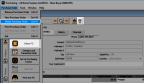
Click thumbnail for larger view of image.
Published date: 02/08/2021