Tracking User-Defined Order Information
On the User-Defined Fields tab of the PO Module Preferences window, you can set up customized fields that track information of your choice. You can create Header user-defined fields, which will track information for the entire purchase order, or Detail user-defined fields, which will track information for a specific line item. You can also use these fields as filters on some reports.
To set up user-defined fields:
1 Select Options > Establish User-Defined Tracking from the navigation pane. The PO Module Preferences window will open.
2 On the User-Defined Fields tab, click the Add or Edit User-Defined Fields button. The PO Add or Edit User-Defined Fields window will open.
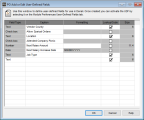
Click thumbnail for larger view of image.
3 In the PO Add or Edit User Defined Fields window that appears, set up the type of UDFs you want to use. You can select a Text Field Type and check the Lookup/Code check box to create a user-defined Code for which you can define specific Codes to enter in that field.
See Formatting User Defined Fields for the characters you can use to define your UDFs.
4 Select OK to return to Module Preferences.
5 From the Header user-defined fields and Detail user-defined fields Lookups in Module Preferences, you can select which UDFs you want to appear and in what order.
6 When you are finished setting up your UDFs, select OK.
For information about using these fields after setup, see Using the User-Defined Fields After Setup.
Published date: 02/08/2021