Sending Requisition Email Alerts
You can send emails to let select buyers know that requisitions are ready for approval.
To send an email alert:
1 Select Purchasing Tasks > Send Internal Control Alerts - Requisitions from the left navigation pane. The PO Buyer Login window will open.
2 From the drop-down, select your Buyer name and enter your password. The Send Internal Control Alerts window will open.
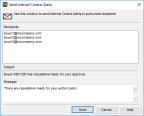
Click thumbnail for larger view of image.
The alert email will be sent to all the addresses listed in the Recipients list box. You cannot edit this list. These are the email addresses attached to the Buyer Codes of the approvers on the requisitions of the buyer who is logged in.
3 Add the body text of your email in the Message text box.
Published date: 02/08/2021