Approving Requisitions
After a requisition is saved, it can be approved or denied. Buyers can run the Requisition Report to view requisitions that are awaiting approval. You can also have Buyers who enter requisitions send email alerts to the approvers so they know requisitions are ready. To see saved requisitions, select Purchasing Tasks > Edit an Existing Requisition from the left navigation pane. From the Lookup, select the requisition you want to see. The PO Enter Requisitions window will appear with the requisition you selected in view.
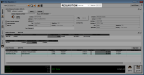
Click thumbnail for larger view of image.
Only buyers with rights can approve or deny requisitions. If the requisition was saved with a Buyer Code in the Approver field, only that Buyer can approve the requisition. However, any Buyer with editing rights, can change the Buyer Code that is in the Approver field.
If the Approver field is blank, any Buyer with rights can approve the requisition. Once a requisition is approved, the Approver field will auto-fill with the logged in buyer and you cannot change it.
There are three options from the Requisition Status drop-down—Pending Approval, Approved, and Denied. If you deny the requisition, it can be edited and sent through the approval process again. If you approve the requisition, it becomes a purchase order.
Published date: 02/08/2021