NOTE: You can change field names in the Sales Entry windows in the Sales Set Up Sales Entry Layout window. Therefore, when we refer to a field name in the documentation, you might not see the same field name in your Entry window. |
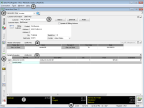
Reference Number | Window Part | Used For |
 | Menu Bar | This contains the drop-down menus that you can access in the Sales Order Entry and Sales POS Register windows. |
 | Transaction Information | Indicate the type of transaction you will enter. Refer to Entering Sales Transactions for information on transaction types. |
 | Customer Information | The boxes in this section are for information about the customer. See Working with Customer Information for Sales Transactions for information on this option. |
 | Header Information | This is where you will indicate the information about the entire transaction. Refer to Entering Sales Transactions for additional information on these options. |
 | Detail Information | In this grid you enter items the customer is purchasing. For additional information on this section, see Entering Information Using a Keyboard, Scanner, or Touch Screen. |
 | Quick Access Bar | This bar contains up to six Quick Access Bars and each contains shortcut menus. Refer to Quick Access Bar for detailed information about each Quick Access Bar menu. |
 | Transaction Total | This section reflects the running totals that pertain to the current transaction. |
 | Status Bar | The information in this area includes the date, time, login identity, and batch information. |