Creating Multiple Shipping Addresses for the Customer
If you are integrated to Accounts Receivable, you can set up as many different shipping addresses for each customer as you need.
To set up multiple shipping addresses for a customer:
1 In the Order Entry or Point of Sale entry window, click the Ship To button next the Shipping Address fields at the top of the window. The Sales Multiple Shipping Address window will open.
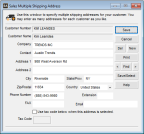
Click thumbnail for larger view of image.
2 If the company name for this shipping address will be the same as an existing shipping address for the customer, use the Lookup in the Company field to select it.
If the company name for this shipping address will be different, type it in the Company field.
3 Complete the rest of the address information fields in the window.
4 To save this shipping address and add another one, click Save.
To save this shipping address, and select it for the current transaction, click the Save/Select button.
5 When the shipping information is complete, continue to enter the transaction.
Published date: 11/22/2021