Discounting the Current Line Item
One way to offer a discount is on a single current line item.
If there is no Discount Code (AR Discount + IN Discount) associated with the stock item and customer combination, the discount will post as a reduction in income to the stock item’s revenue account. If there is a Discount Code associated with the stock item and customer combination, then the discount will post to the GL Account specified in the Sales Discount Code window
These instructions assume you are already in the Sales Order Entry or Sales POS Register window.
To discount a single line item at the time of the sale:
1 While on the detail line you want to discount, select Transaction > Apply Discount > Current Line Item from the menu bar
- or -
Right-click and select Discount Current Detail Item
- or -
Use the quick access bar to select Options > Discount Line Item.
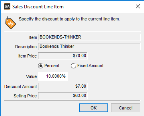
Click thumbnail for larger view of image.
2 Choose whether you want to use a percent or fixed amount discount.
If you want to discount a percent, type the value as a number without the percent sign. For example, to use a 5% discount, type 5. The line item discount will calculate on the unit price of the selected item, and the new discounted price will display in place of the non-discounted price.
3 Click OK.
Published date: 11/22/2021