Discounting the Entire Invoice
The discount will only apply to items you include in the transaction at the time the discount is applied. New items you add after the discount is applied will not be discounted unless you delete the previous discount line and enter it again. See Discounting the Current Line Item for instructions on discounting new items you add to the transaction.
To discount all items at the time of the transaction:
1 While in the Sales Entry window, select Transaction > Apply Discount > Invoice Total from the menu bar
- or -
Right-click and select Discount Entire Invoice
- or -
Use the quick access bar to select Options > Discount Invoice Total.
The Sales Discount Invoice Total window will open.
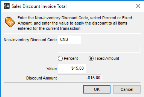
Click thumbnail for larger view of image.
2 In the Non-Inventory Discount Code field, use the Lookup to select the code for the discount.
3 Specify whether you want to calculate this discount as a percentage of the line item price or as a fixed amount.
4 In the Value field, specify the percent or amount to discount the invoice. Type the value as a number without the percent sign. For example, to apply a 5% discount, type 5.
The discount will be calculated on the unit price of each item on the invoice and will be displayed as a new line item, with a quantity of negative one (-1). The price of this line will reflect the total amount of the discount, and the extended price will reflect the negative total of this detail line.
5 Click OK.
Published date: 11/22/2021