Entering Sales
If you have MLI installed and the Location field is in the window layout, you will see the field in the detail grid when you enter sales transactions.
To enter invoice transactions with MLI:
1 In the Sales module, select Point of Sale Tasks > Enter Sales from the left navigation pane. The POS Register window will open.
2 Select and log in to the register you want to use for this sale.
3 Complete the customer and header information as you would for any sale. For detailed information about the options in this window, see Sales POS Register window.
4 In the detail grid, select the stock item to sell.
5 In the Location column, enter the location for this stock item.
The default entry in this field is determined by the setting in the Sales Point of Sale Preferences window, the entry in the Sales POS Register Codes window, or the entry in the IN Module Preferences window.
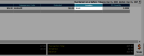
Click thumbnail for larger view of image.
6 After you finish entering the sale, complete the tender process, then print the invoice/receipt and save.
Published date: 11/22/2021