Making a Payment on a Customer Account
In addition to accepting transaction payments, if Accounts Receivable is installed and if the customer has an in-house account, you can apply a payment to their account directly through the Sales POS Register window.
To make a payment to a customer’s in-house account:
1 While in the Sales POS Register window, select the customer who wants to make a payment.
2 Select Transaction > Payment on Acct (CTRL+P) from the menu bar. The Payment on Account window opens.
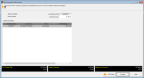
Click thumbnail for larger view of image.
3 If customer payments are applied automatically, enter the amount of the customer’s payment in the Payment Amount field on the right side of the window.
- or -
If customer payments aren’t applied automatically, use the Payment Amount column to specify the amount paid on each AR Charge shown in the detail grid.
The option available is determined by the setting in the Sales Point of Sale Preferences window (see Point of Sale (POS) Preferences).
4 Once you enter the amounts, click Continue to finish entering the payment on account and return to the transaction.
If you change the customer on the transaction after you enter the payment on account information, the detail payment lines will be deleted.
For information on the order payments post to items on customer accounts, see Entering Payment Transaction Details.
Published date: 11/22/2021