Working with Discrepancies in Register Totals
Data corruption can occur from several factors, which can include a power outage or system failure. If you have a discrepancy between the Point of Sale Edit Report and the Balance Register Report, you can rebuild the transaction register. We suggest you try this repair function before you write off the difference as an overage or shortage. Rebuilding can eliminate errors in the transaction register. The Repair Register Utility might take a considerable amount of time depending on the number of transactions.
To rebuild transaction registers:
1 In the Sales module, select Point of Sale Tasks > Repair the Register from the left navigation pane.
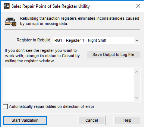
Click thumbnail for larger view of image.
2 Select the register you want to rebuild from the drop-down list. Only balanced registers appear in the list. If a register is balanced but does not match the edit report, you must first activate the register before you rebuild it.
To activate a register so that it appears in the drop-down list, select Point of Sale Tasks > Enter Sales from the navigation pane, and then select the desired register. A message appears that indicates the register is balanced. Select Yes, and when the Sales POS Register window appears, select Exit. The register is now available for repair.
3 If you want the system to automatically correct errors as they occur rather than prompting you for each fix, select the Automatically repair tables on detection of error check box.
4 Select Save Output to Log File to save the results to a log file named ERRLOG.TXT. This file can be found in your Denali installation folder.
5 Select Start Validation to rebuild the tables.
6 After the validation is complete, select Cancel to close the window.
Published date: 11/22/2021