Selecting an Order Entry Batch / Window / User
Before you enter transactions in the Sales module, you will need to select the batch you want to use, as well as the window layout and salesperson. For more information on batches, setting up the sales entry layout, and Salesperson Codes, see Customizing the Sales Entry Window and Setting Up Your Salespeople (Salesperson Codes).
To select the batch, window layout, and user for this transaction:
1 In the Sales module, select Order Entry Tasks > Enter / Edit Customer Orders from the left navigation pane.
2 Select the batch you want to use or create a new one. See Working with Batches for more information.
If you are already in a batch, the batch windows will not appear. If you want to use a different batch, select Order Entry Tasks from the navigation pane and choose an option from the Manage Batches section.

Click thumbnail for larger view of image.
3 If you elected to create a new batch, enter the information for this new batch, including the sales entry layout, default location (if MLI is installed), and the salesperson, otherwise continue to the step on user login information.
NOTE: Your MLI locations must be set up in Inventory for them to appear in the drop-down. The default location you select overrides any setting elsewhere in the system. |
4 When you click Save the Sales Order Entry Login window appears.
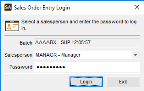
Click thumbnail for larger view of image.
5 Enter your user information and select Login. The transaction entry window will appear.
Published date: 11/22/2021