Customizing the Sales Entry Window
By customizing the Sales Order Entry and Sales POS Register windows, you can control which customer information to view and how to view it, modify the fields and columns that appear in the header and detail sections of the windows, and choose which forms of tender to accept and how to collect them. Use the Sales Set Up Sales Entry Layout window to set up the entry window for both Order Entry and Point of Sale; there is one default screen for each module.
The first thing we recommend is that you become familiar with the different elements of the Sales Order Entry and Sales POS Register windows. After you see the defaults that exist in the system and what options are available, you can decide what changes you want to make. Consider the needs of your business and how you might want to change the layout from the default.
To view the default sales entry layout, in the Sales module, select either Order Entry Tasks > Enter / Edit Customer Orders or Point of Sale Tasks > Enter Sales from the left navigation pane.
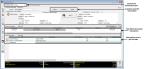
Click thumbnail for larger view of image.
To modify the default layouts or create new layouts see Changing or Creating a Sales Entry Layout).
See Entering Sales Transactions for information on entering sales transactions.
Published date: 11/22/2021