Changing or Creating a Sales Entry Layout
After you preview the Sales Order Entry and/or Sales POS Register windows and consider the needs of your business, you might choose to adjust the default layout of the window(s) or create new layouts. Each layout has a Layout Code that identifies a particular screen when you enter sales.
Each tab of the Sales Set Up Sales Entry Layout window represents the associated area of the entry window. For example, if you define prompts on the Header tab, those will appear in the top portion of the entry window. Likewise, if you define prompts on the Detail tab, they will appear on specific detail lines.
To learn how to specify the default Order Entry Layout Code to use when you enter sales transactions, see Setting Order Entry Defaults. To learn how to specify the default Point of Sale Layout Code when you enter sales transactions, see Setting Point of Sale Defaults.
To change or create a sales entry layout:
1 In the Sales module, select Options > Customize the Order Entry Windows or Options > Customize the Register Windows from the left navigation pane.
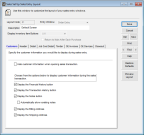
Click thumbnail for larger view of image.
2 If you want to modify a layout, type the Layout Code or use the Lookup to select the layout you want to change, and then click Edit. If you want to create a new layout, enter a unique code up to six alphanumeric characters.
3 If you are creating a new layout, choose the type of layout you want to define. If you are modifying an existing layout, you cannot change the entry window type.
4 Enter or change the layout description. The description helps identify the Layout Code and is useful if you have many different layout configurations defined. This description appears in Lookups.
5 If you have a touch screen monitor and are setting up a Point of Sale layout, select how you want your stock item buttons to display in the Register window from the Display Inventory Item Buttons drop-down.
You can set up the stock item buttons in the Sales Set Up Inventory Item Buttons window.
You can set up the stock item buttons in the Sales Set Up Inventory Item Buttons window.
6 Enter how you want the layout to appear on each tab.
To preview the layout you set up, select the Preview Layout button on the right side of the Sales Set Up Sales Entry Layout window.
Published date: 11/22/2021