Setting Up Hardware Using the Manufacturer’s Settings
You might decide that you want to load the manufacturer’s settings for a specific device rather than define the settings yourself. Follow the instructions in this topic to do so.
To load manufacturer settings for your hardware devices:
1 In the Sales Device Codes window, click the Load Manufacturer Settings button in the lower-right corner.
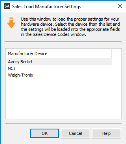
Click thumbnail for larger view of image.
2 Select the device for which you would like to load settings from the list in this window and click OK. The list of manufacturer devices that appear in this window will depend on the device type you set for this Device Code. Once the settings are loaded, you will return to the Sales Device Codes window.
3 Click the Test Device button to test the settings for this device.
4 Save this code.
Published date: 11/22/2021