Setting Up Your Hardware
Before you can set up the sales entry windows to recognize your hardware, you must set up the devices in the system. The instructions in this section will teach you how to set up your hardware devices to work with Denali.
To set up your hardware devices:
1 In the Sales module, select Hardware and Formats > Set Up Individual Devices from the left navigation pane.
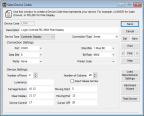
Click thumbnail for larger view of image.
2 Enter the code and description you want to use for this Device Code and select the device type. Depending on your selection, there might be additional fields that you need to define.
For additional information on each of these device types, refer to Defining Your Devices. For specific information on the options available in this window, see Sales Device Codes window.
3 If you prefer to use the manufacturer’s settings for this device type, see Setting Up Hardware Using the Manufacturer’s Settings for details on using this option.
If you want to enter the settings individually, continue to the next step.
4 Select the type of connection you will use for this device and complete the Connection Settings fields. Depending on your selections in the previous steps, some options are unavailable.
5 After you enter all the criteria for this Device Code, select the Test Device button to ensure it is functioning correctly.
6 If the device is functioning properly, select Save to keep the settings.
Published date: 11/22/2021