Setting Up Markup/Margin Codes
Markup/Margin Codes combine a customer discount code and a stock item discount code to determine the markup or margin to apply.
To set up Markup/Margin Codes, you will need to:
• add the customer discount code to the customer records in Accounts Receivable
• add the stock item discount code to the stock item records in Inventory
• create the Markup or Margin Code in Sales
You can perform these three tasks in any order, but the code will not take effect until you complete all three.
You should plan your Markup/Margin Codes before you set them up.
To create your Markup or Margin Codes:
1 In the Sales module, select Pricing > Set Up Markup / Margin Pricing. The Sales Markup/Margin Codes window will open.
2 Enter the code from the Discount box in the AR Customers window in the first box and the code from the Discount box in the IN Stock window in the second box.
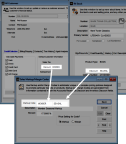
Click thumbnail to view larger image.
3 In the Description box, enter a description that easily identifies the customer and stock item combination.
4 Enter the percentage to use for the price calculation in the Percent box.
If this a Markup type code, the percentage you enter here is the percentage prices are marked up from cost. If this a Margin type code, the percentage you enter here is the profit margin percentage built into the calculated price.
5 Select either the Markup or the Margin pricing type to control how the percentage specified on the previous line is used to calculate the item price.
6 Select Save to keep this Markup/Margin Code.
Published date: 11/22/2021