Transferring a Balance from One Gift Card to Another
Use this feature to consolidate multiple gift cards with balances into one gift card. This is available if the Use Only Fixed Value Cards check box is not selected in the Sales Gift Card Options window and if the clerk’s Salesperson Code has the rights to perform a balance transfer.
You must enter a balance transfer as its own transaction; you cannot combine a balance transfer with the sale of an inventory item.
To transfer a balance from one gift card to another:
1 In Sales, select Point of Sale Tasks > Enter Sales from the left navigation pane. The POS Register window will open.
2 From the Gift Card menu on the Quick Access Bar, select Balance Transfer. The Gift Card Balance Transfer window will open.
3 Type the gift card number for the card you are transferring the balance from and then type in the card number for the card you are transferring to.
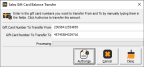
Click thumbnail for larger view of image.
4 Click Authorize. The Sales Gift Card Balance message window will open showing the transferred amount.
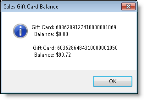
Click thumbnail for larger view of image.
5 Click OK to close the window and complete this transaction.
Published date: 11/22/2021