Primary Server Location
This utility allows you to choose the registry location, called a “key,” and the primary server location for Denali. You will choose the option that suits each workstation to streamline its communication with the server and then specify the location of that server.
You have two options to consider when you choose the registry location:
• Machine Key
If the workstation will be used by multiple users at different times, then you will want to use the Machine Key. Using the Machine Key allows you to point multiple sets of communications from that workstation to the same primary database. This option handles multiple user traffic from a single workstation and tends to be applied to users with limited security rights.
• Current User Key
If only one person will use this workstation at a time, you will want to use the Current User Key. This option creates individual settings for each user in the primary database. This option tends to be used for situations in which the users have more security rights.
To set the registry location:
1 From the Denali Client Utilities menu, select Primary Server Location.
2 Select either Machine Key or Current User Key.
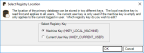
Click thumbnail for a larger view of image.
3 Click OK to set this registry.
If you select Machine Key, the Primary Server Location (Local Machine Key) window appears. If you select Current User Key, the Primary Server Location (Current User Key) window appears. You need to enter this information to continue.
To set the primary server location:
1 In the Primary Server Location window, select the correct type of server from the Server Type drop-down list.
2 Type the name of the primary server in the Server box.
3 Type the name of the database you want to use in the Database box.
4 Type your login name in the User Name box and your password in the Password box.
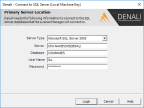
Click thumbnail for a larger view of image.
5 Review the primary server location settings to ensure they are correct, and click Login. For more information about these options, refer to Connecting to the Server.
After you select the primary server location, a confirmation box will appear. Review the information before you save the registry key and primary server location.
6 In the Use Machine Key window, select Yes to set the registry key and primary server location or select No to exit this utility without saving.
Published date: 08/28/2020