Setting Report Manager Defaults
If you frequently publish reports to the server, you can choose the defaults for certain options in the CMS Denali Report Manager window.
To define defaults in the Report Manager window:
1 Select File > Options in the CMS Denali Report Manager window.
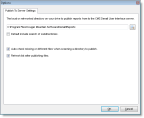
Click thumbnail for a larger view of image.
2 Choose the options in the window to define how you want the Report Manager window to appear.
• Path: Set the path to the directory where your custom report files are stored.
• Default include search of subdirectories: Select this check box if you want to include the subdirectories of the path you select.
• Auto check missing or different files when scanning a directory to publish: Select this check box if you want all files added to the File list box to be automatically checked for publishing by default.
• Refresh list after publishing files: Select this check box if, after publishing, you want the list box to refresh to show which files are published to the server.
3 Select OK to set these options. Your setting will take effect next time you open the CMS Denali Report Manager window.
Published date: 08/28/2020