Importing Donations from NeonCRM (Fund product only)
If you integrate with NeonCRM, you can import your donations into General Ledger. One journal entry transaction will be created for each NeonCRM payment received date. Transactions will include the date and time of the import as well as the donor and donation date.
To import donations into General Ledger:
1 In General Ledger, select Transaction Tasks > Import Donations from NeonCRM from the left navigation pane. The GL Import Donations from NeonCRM window will open.
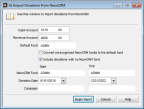
Click thumbnail for larger view of image.
2 Enter the Cash and Revenue Accounts you will use on your journal entries. These accounts will be combined with the NeonCRM fund to create the accounts that will be debited/credited.
3 Enter the default fund you want to use if the NeonCRM fund is not used.
4 Select the Convert unrecognized NeonCRM funds to the default fund check box if you want the import to assign the default fund to any unrecognized funds. If you leave this check box unchecked, unrecognized funds will cause an error.
5 Select the Include donations with no NeonCRM fund check box if you want to replace any blank NeonCRM funds with the default fund. If you leave this check box unchecked, the donations will not import.
6 If you want to filter the import by NeonCRM fund, date, or campaign, enter the start and end range values.
7 Click Begin Import to import donations.
You can edit journal entries in the GL Journal Entry window before you post.
Published date: 09/30/2021