Setting Up Account Groups for Reports
Account groups enable you to assign individual general ledger accounts to classified and cash flow report groups. By grouping accounts, you can customize the information included in reports such as Statement of Cash Flow or Profit and Loss Statement/FASB reports to show only the accounts you want to see.
To set up account groups:
1 In General Ledger, select Chart of Accounts > Establish Account Groups from the left navigation pane.
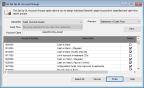
Click thumbnail to view larger image.
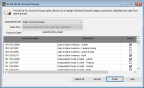
Click thumbnail to view larger image.
2 Select the Classified/FASB or Cash Flow group that you want to set up from the drop-down lists.
The accounts that are included in the group you select appear in the grid.
3 In the grid, select or deselect the accounts to define the report group.
4 If you would like to preview how the selected group settings will appear in the final report, select the report from the Preview drop-down.
5 Click the View button to view or print the group information, or click Finish to save and continue.
Published date: 09/30/2021