Entering Items Using a Touch Screen
If you have a touch screen monitor, you can set up stock item buttons to appear in the Point of Sale Register window that you can tap to add items to a sale. You can then use your touch screen to tender transactions. Refer to Changing or Creating a Sales Entry Layout for more information on how to set up your Register window to accommodate a touch screen monitor. Your item buttons will appear at the bottom of the Register window.
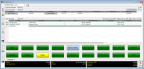
Click thumbnail for larger view of image.
The way you enter the quantity of inventory items to your transaction depends on how you set up your item buttons in the Sales Set Up Sales Entry Layout window:
• If you set up your item buttons to remain in the current subgroup after you tap an item, you can tap the inventory item multiple times to add quantity. If the item you want to add doesn’t appear in view, tap the Previous or Next buttons to see additional items.
• If you set up your item buttons to return to the top-level (MAIN) item group, you can tap the Quantity button, tap the number of items you want to add, and tap the item. If the quantity you want to add doesn’t appear on the screen, tap the Previous or Next buttons to see additional numbers.
• If you want to enter a negative quantity for a return, tap the Quantity button, tap the Refund button, tap the quantity you want to refund, and select the item you’re refunding. If the quantity you want to add doesn’t appear on the screen, tap the Previous or Next buttons to see additional numbers.
You can tap the Clear button and select an inventory item button to remove that item from the transaction. You can tap the Clear button twice and a message will appear that asks you if you want to clear the entire transaction. Tap OK to clear all items from the grid, otherwise, tap Cancel.
When you are finished entering items to the transaction, tap the Tender button to open the Sales Transaction Closeout window. Refer to Tendering a Sale for more information about tendering transactions.
For information on entering a return using a touch screen, see Entering a Return.
For information on changing or deleting a line item from a transaction using a touch screen, see Changing or Deleting an Item in a Transaction.
Published date: 11/22/2021