Applying a Previous Adjustment (Increase or Decrease)
After you enter an increase or decrease adjustment to a payment and post it, you can apply it.
To apply a previous adjustment:
1 In Accounts Payable, select Payment Tasks > Adjust / Pay Bills Manually from the left navigation pane. The AP Adjust/Pay Bills window will open.
2 In the Vendor # field, type the vendor whose balance you want to adjust or use the Lookup to select them.
3 Select Balance Adjustment from the Transaction Type drop-down list.
4 Select the Apply Prev Incr/Decr radio button in the Change Vendor Balance section of the window.
5 Select a reference number for this transaction from the Reference # field.
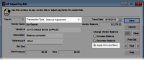
Click thumbnail to view larger image.
6 In the Reference To Pay column, enter the transaction to which you want to apply the previously unapplied adjustment.
7 Enter the amount to be applied in the Check/Cash Amount column.
8 Select Save to save the transaction.
Published date: 12/03/2021