Setting Up Unapplied Payments
If you receive a refund or a credit from a vendor, or if you make a payment to a vendor that doesn’t apply to a specific bill, you can enter the amount as an unapplied payment transaction type in the AP Adjust/Pay Bills window. After you post the unapplied payment, you can later apply that payment to a specific invoice.
To make an unapplied payment:
1 In Accounts Payable, select Payment Tasks > Adjust / Pay Bills Manually from the left navigation pane. The AP Adjust/Pay Bills window will open.
2 Select Unapplied Payment from the Transaction Type drop-down.
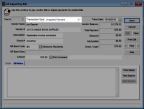
Click thumbnail to view larger image.
3 In the Vendor # field, enter the vendor you want to pay or select the vendor from the Lookup.
4 Enter a check number and a GL Cash Account (if not integrated to Bank Reconciliation).
5 Enter the payment amount in the Amount field.
6 Save the transaction.
Published date: 12/03/2021