Customer Statements
You can print customer statements any time during an accounting period. If you choose to print statements, you can do so for all customers or a range of customers. Payer and payee information will appear on the statements. Any customers with a total due outside the total due range are excluded. The range can be from any negative number to any positive number.
If you have balance forward customers, a window will open before the main report window where you can set a start date for the customer statements. If you set a date, everything before the date will be rolled into a balance forward line on the statement.
Any invoice that has an amount remaining, including finance charges, late fees, etc., will show all payments towards the initial amount due even after you purge.
If you would like to include specific messages on the customer statement, you can select the Print Dunning Messages or Print Alternate Message check boxes. See Add Messages to Customer Statements to learn how to set up these types of messages. You can also include a return address if you select the appropriate check box.
If you defined a custom report for this window in Controller, you can select the Use a custom report check box and then choose the custom report you want to run from the drop-down.
You can use Crystal Reports® to add fields to this report. Refer to your Crystal Reports documentation for instructions.
NOTE: If you use the Dot Matrix 42 Line statement (9.5” x 7”), use the Epson LQ-2550 with a form size of “Letter”. If you use any of the other dot matrix statements except the Dot Matrix 42 Line statement, use the Epson LQ-850 with a form size of “Letter.” In both cases, the left margin on the statement is zero, so when you print the statement to the screen, there will be no blank space on the left side. There will, however, be space between the left margin and the edge of the page when you print the statement to paper. |
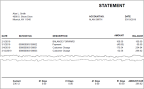
Click thumbnail for larger view of image.
Published date: 12/31/2020