Setting up Payers and Payees
Use the Payers/Payees tab to set up payer/payee relationships for customers who have multiple people paying their bill or who pay bills for other customers. For example, if you have a customer whose bill is broken up and sent to multiple people, you can add each payer to this tab.
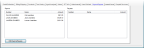
Click thumbnail for larger view of image.
To add payers and payees:
1 In Accounts Receivable, select Customer Accounts > Add / Change Accounts from the left navigation pane.
2 In the Number field, type the customer or double-click to open the Lookup to select the customer you want to work with.
Before you can add customers as payers or payees, they must exist as customers in this window.
3 Click the Edit button.
4 Select the Payer/Payees tab.
You can see any payers that are already attached to this customer and any customers for which this customer is a payee.
5 Click the Edit Payers/Payees button to add or delete relationships for this customer.
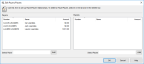
Click thumbnail for larger view of image.
6 In the Select Payer or Select Payee field, type in the customer name or double-click to open the Lookup.
7 When you are finished adding payer/payee relationships with this customer, select OK to return to the AR Customers window.
Published date: 12/31/2020