Printing Checks in Bank Reconciliation
This topic covers how to print checks after you enter all activity. If you want to print checks each time you enter activity, see Enter Individual Account Activity for instructions. You can print checks for a single activity, all of your activity, for one bank account, or all of your bank accounts. You can also sort the checks by payee and automatically assign check numbers.
To print a check or batch of checks:
1 In Bank Reconciliation, select Account Activity Tasks > Print Checks from the left navigation pane. The Print Checks window will open.
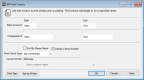
Click thumbnail for larger view of image.
2 Select the starting and ending range of the bank accounts and activity for which you want to print checks.
3 Set the other printing criteria based on your needs, and then either select the Print Test button to verify accuracy or select OK to print your checks.
If you defined a custom report for this window in Controller, you can select the Use a custom report check box and then choose the custom report you want to run from the drop-down.
Published date: 05/21/2021