Enter Individual Account Activity
If you will enter this activity on a recurring basis, refer to Enter Recurring Account Activity.
To enter bank account activity:
1 In Bank Reconciliation, select Account Activity Tasks > Enter Account Activity from the left navigation pane.
2 If the Select Batch window appears, choose an existing batch from the drop-down or click New to create one (see Using Batches in Bank Reconciliation). After you choose a batch, the Enter Activity window will open.
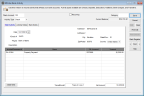
Click thumbnail for larger view of image.
3 In the Bank Account field, type in or use the Lookup to enter the account for this activity.
4 Select the type of activity you will enter from the Activity Type drop-down.
For detailed information about any of the options in this window, see BR Enter Bank Activity window.
5 If you do not use Category Codes (see Define Category Codes), continue to the next step.
If you set up Category Codes, type the code or use the Lookup to enter the category for this activity.
6 On the Enter Activity tab, enter the details for this transaction. The fields in this section of the window change depending on your activity type.
7 You can view existing notes or enter new notes for the selected bank account on the Activity Notes or Bank Notes tab.
8 After you finish entering your activity, select Save.
You can view the Bank Register at any time during or after you enter activity by selecting the Bank Register button in this window (see Working with the Bank Register).
You can also print checks related to the activity you entered if you click the Print Checks button.
After you enter all of your account activity, you are ready to post (see Posting Bank Account Activity).
Published date: 05/21/2021