Manually Back Up Data
You can manually back up Denali data at any time in Controller. You can also set up automatic backups with Microsoft scheduler. If you want to copy the organization instead, you can use the Copy Organization Utility to archive an organization and have full access to it in the future.
NOTE: The backup process only includes Denali database files and files that are published to the server. If you attached any files through the software and did not publish them, they will not be included in the backup. |
If you back up data to restore into a new organization, you also need to copy users from the current organization into the new organization. This allows your users to log in.
To back up your organization:
1 Before you begin this process, you need to close any open modules other than Controller.
2 In the Controller module, select Resources and Tools > Manually Back Up Data from the left navigation pane.

Click thumbnail for larger view of image.
3 Select the location where you want to save the backup.
By default, the backup will be saved in your organization database folder on the computer on which the backup is run, for example:
C:\PROGRAM FILES\COUGAR MOUNTAIN SOFTWARE\DENALI\
CMS\BACKUP\201312131606\.
CMS\BACKUP\201312131606\.
The system will automatically assign a unique name and folder for each backup. The default name is based on the date and time the backup occurs. For instance, in the example above the unique name is: 201312131606. This represents the date of December 13, 2013 and the time is 16:06 hours (24-hour clock).
4 Click OK to continue with the backup.
After the backup is complete, the CMS Backup Complete window will appear. This window includes a log of the backup activities that you can review to find out which data was successfully backed up. Click OK after you are done reviewing the log or click Print Log to print the CMS Data Log Report.
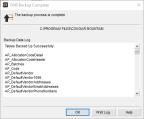
Click thumbnail for larger view of image.
Published date: 12/14/2021