Import General Ledger Data
One feature of General Ledger is the ability to import or export certain data between Denali and an external file. For instance, if you have an external spreadsheet that contains new accounts or account balance forwards, you can import this information directly into Denali instead of manually entering the data. Depending on your choices, this feature adds or updates specific information directly in your general ledger tables, without posting journal entry transactions.
If you need to import journal entry transactions from an external file, see Importing Transactions in General Ledger.
To make sure you have the proper file format, you can use the export feature before you begin the import process.
To import general ledger account information:
1 In General Ledger, select Resources and Tools > Import Account Information from the left navigation pane.
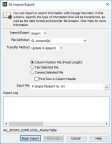
Click thumbnail to view larger image.
2 From the Import/Export drop-down menu, select Import.
3 Select the type of file, method, and format you will use for this import.
4 Once you enter all the information for this import, select the Begin Import button.
During the import process, as data is imported to the various fields, it displays in the Import/Export Log text box. This box also shows any errors that might occur during the process, as well as a message indicating if the transfer was successful.
If an error occurs during the process, you can print this log for reference to correct the errors, and then retry the import process. Select the Print Log button to print the error log. For information on how to correct errors in an external file, see Correcting Errors in the External File.
Published date: 09/30/2021