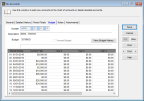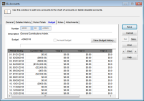Viewing Budget Information
You define and edit budgets in the
GL Budget Management window. Once budgets are in place, you can see the actual amounts that post for each account and compare that to the budget amounts on the
Budget tab in the
GL Accounts window.
To see the budget information for a specific account:
1 In General Ledger, select Chart of Accounts > Add / Change Accounts from the navigation pane.
2 Use the Lookup or enter the account for which you want to view budget information.
3 Select the Budget tab.
Click thumbnail to view Business image.
Click thumbnail to view Fund image.
If you want to view budget information on the edit report, select the
Validate budget on edit report check box in
Module Preferences. This way you can see if you are about to exceed budgeted amounts.