Changing the Date for a Module
In some cases you might want to use a different default date for a module, but not for any other modules in the software. By doing this, you can quickly enter a number of transactions for a different date. The date will revert back to the Denali date when you close and open the module again.
To change the local (module) transaction date:
1 Open the module in which you want to specify a different date.
2 Select Change the Session Date from the transactions menu in the module.
For example, in Accounts Payable, this would be either the Bill Tasks or Payment Tasks menu. The AP Change Local Transaction Date window appears.
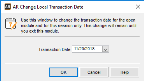
Click thumbnail for larger view of image.
3 In the Transaction Date date field, type a new date or select it from the drop-down calendar.
4 Select OK.
The software will use the date you select as the default for transactions until you close the module. When you open the module again, the date will revert back to the global Denali date. Refer to the status bar at the bottom of the window to see the date a module is currently using (see The Status Bar).
Published date: 03/29/2021