Searching the Lookup
If you want to quickly jump to a specific item in the Lookup, you can use the Search for or Contains fields to save time. Click the column head in which you want to locate information and type the initial one or two characters in the Search for field or type any text string in the Contains field (the Contains search only works with text fields). The Lookup automatically jumps to the section that contains those characters.
Tips & Tricks: Using the Lookup |
|---|
If you need to find a stock number that begins with the letters SA in the IN Available Inventory Lookup window, you can select the Stock Number column to activate the Search for Stock Number field and type those two characters in the Search box. The list scrolls to the first stock item that starts with SA. You can also use the Contains field to find a specific text string. For example, if you want to view all items that contain the word Aesop in the item description, click the Description column head and type Aesop in the Contains field. Click the magnifying glass to start the search. The results will filter the Lookup to only show items with Aesop in the description. |
You can click on a column heading to sort the results or swap the sort order for that column. You can also select the Sort By button to cycle through the columns.
If you want to set a column as the default sort in this Lookup, choose the sort column you want to see and select the Set as Default button.
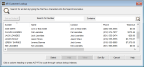
Click thumbnail for larger view of image.
In a Lookup window, you can use the PAGE UP and PAGE DOWN keys on your keyboard to scroll to find the item you need. Alternatively, you can use the scroll wheel on your mouse.
Searching the Lookup in Payroll and Job Cost
In Payroll and Job Cost, the Lookup window is different than the other modules.
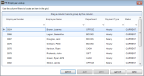
Click thumbnail for larger view of image.
You can use the filters at the top of each column to find the item you want to select. To group items by a column name, drag the column to the grouping bar at the top of the window. For example, if you want to group the list by department, drag the word Department to the grouping bar. You can sort the information in ascending/descending order by clicking the column name.
Published date: 03/29/2021