Adjusting Quantities by Specifying the Number to Add/Subtract
You can use the IN Adjust Stock Quantities window to specify a quantity of a stock item to add or subtract. This process works best for adjustment transactions for a small number of items.
To enter an adjustment for an item by specifying the quantity to add or subtract:
1 In Inventory, select Adjustment Tasks > Increase / Decrease Stock Quantities from the left navigation pane.
2 If applicable, select a batch or create a new one (see Transaction Batches).
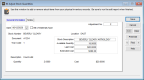
Click thumbnail to view larger image.
3 In the Stock Number field, enter the item you want to adjust quantity for.
4 In the Tran Code field, choose if this is an addition, subtraction, or transfer (MLI only) transaction.
5 Fill in the quantity to add, subtract, or transfer.
6 You will need to enter a Document Number.
Also, depending on the Tran Code and the stock item, there might be other fields you need to fill in.
For additional information on the fields available in this window, see IN Adjust Stock Quantities.
7 Click Save when your adjustment is complete. After you post, you will see the adjustments in the inventory count.
Keep the following in mind when you subtract items from inventory:
• You cannot enter a dollar amount for subtraction adjustments. The software will automatically subtract the quantity you enter based on the valuation method specified in the item’s Inventory Code.
• When you subtract serialized inventory, the serial number must already exist in the system. The adjustment quantity will always equal one for serialized inventory and the software looks for the specific serial number. If you don’t know the serial number, use the Lookup in the Serial Number box to search for it.
• When you subtract lot numbered inventory, the lot number must already exist in the system. Enter the lot number in the Lot Number field or use the Lookup to add it.
Published date: 12/21/2020