Adjusting Stock Quantities by Specifying the Quantity On Hand
With this type of transaction, you enter the new quantity on hand instead of the quantity to add or subtract. This type of adjustment transaction is ideal when you first start to use Denali, or when you reconcile to a physical count of inventory.
NOTE: You cannot use this option for serialized or lot numbered stock items. See Adjusting Quantities by Specifying the Number to Add/Subtract for information on adjusting serialized or lot numbered item quantities. |
To enter inventory adjustments by specifying the new quantity on hand:
1 In the Inventory module, select Adjustment Tasks > Adjust Stock According to On-Hand Quantity.
2 If you are using batch processing, select an existing batch or set up a new one.
See Transaction Batches for more information.
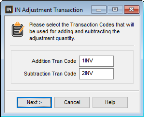
Click thumbnail to view larger image.
3 Select the Transaction Codes you want to use to add and subtract the stock items and click Next.
For additional information, see Setting Up Transaction Codes.
NOTE: If you are doing a Bill of Materials adjustment, you must use a Transaction Code specifically of 1 or 2. |
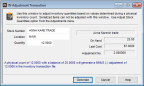
Click thumbnail to view larger image.
4 Select the Stock Number of the item for which you want to adjust the quantity.
5 In the Quantity box, enter the (actual) quantity for the selected stock item.
For example, if you have a physical count of 12, but the quantity is listed in the system as 11, type 12 in the Quantity box. Do not enter 1 (the difference).
You can refer to the message at the bottom of the window to verify you entered the information correctly.
6 Select Generate to generate the adjustment transaction.
After you enter all of your on hand adjustments, run the Shrinkage Report to see the difference between your original and adjusted quantities.
Also remember to print the Edit Report before you post. If you discover any errors on the Edit Report, use the IN Adjust Stock Quantities window to edit and correct the transactions before you post the transactions.
Published date: 12/21/2020