Copy Stock Items from One Location to Another
Denali makes it easy to set up inventory in multiple locations. You can copy the stock item records from one location to another in one step. This process does not transfer any quantities for those stock items you copy.
If you want to decrease the quantity of your inventory in one location and add that quantity to the new location, you need to perform a transfer adjustment transaction (see Transfer Stock Items from One Location to Another).
To set up stock items in a new location by copying from another location:
1 In Inventory, select Inventory Items > Copy Items to Another Company from the left navigation pane.
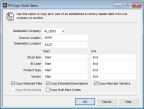
Click thumbnail to view larger image.
2 If you have more than one company, select the company to which you will be copying these stock items from the Destination Company drop-down.
If you are copying stock items from one location to another in the same company, leave the default company selected.
3 Type or use the Lookup to select an existing location from which you will copy the stock items in the Source Location box.
4 Specify the location to which you will copy the stock items in the Destination Location box. Use the Start and End boxes to specify the range of stock items you want to copy. You can specify a range of stock items, Inventory Codes, Product Types, and/or vendors.
5 Use the check boxes to select additional information you want to copy.
For detailed help on the options in this window, see IN Copy Stock Items window.
For detailed help on the options in this window, see IN Copy Stock Items window.
6 Select OK to copy the stock items to the new location.
Published date: 12/21/2020