Setting Up Buy Down Pricing
Coupon/Buy Down Codes are special Non-Inventory Codes you can attach to stock items to indicate a coupon is being used to purchase all or part of the item. These codes might also be referred to as Buy Down Codes, a term used in the tobacco industry.
Coupon/Buy Down Codes are used alone or in conjunction with Multi-Pack Codes to set pricing for certain stock items. The Coupon/Buy Down Codes are created in Sales and attached to the stock items in Inventory.
See Setting Up Multi-Pack Pricing for more information on Multi-Pack Codes.
To set up Coupon/Buy Down Codes:
1 In Sales, select Options > Manage Non-Inventory Items > Define Coupon/Buy Downs from the left navigation pane.
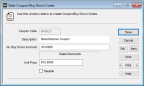
Click thumbnail to view larger image.
2 Complete the fields in this window for this Buy Down Code. For detailed information on the options in this window, see Sales Coupon/Buy Down Codes window.
3 To determine whether to select the Taxable check box in the window, see Taxability of Buy Downs for specific information on how to handle sales tax calculations when using buy downs.
To attach Coupon Codes to stock items:
1 In Inventory, select Inventory Items > Add / Change Stock Items from the left navigation pane.
2 Enter the stock item number you want to attach a coupon to or use the Lookup to select one, and then select Edit.
3 On the Sales Info tab, select the Advanced Sales Info button.
4 In the IN Advanced Sales Information window, enter a Coupon Code or use the Lookup to select one.
For detailed information on the options in this window, see IN Stock window.
See Setting Up Multi-Pack Pricing for more information on Multi-Pack Codes.
Published date: 12/21/2020