Entering and Editing Detail Information
You must enter a Job Number before you can access the Detail grid. The Type, Code, and Description columns are always visible when you scroll right.
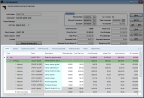
Click thumbnail to view larger image.
Adding Templates to the Detail Grid
To add a Phase Template to the job, click in the Code field of the empty Phase row at the bottom of the Detail grid and type the phase you want to add or use the Lookup to select it. This adds all the Cost Codes included in that Phase Template to the grid.
To add a Cost Code directly to the job in the Detail grid, go to the last row of the phase you want to include it in and in the Type column, select the type of Cost Code you want to add. In the Code column, type or use the Lookup to select the Cost Code you want to add. The Code is only added to the job and is not saved in the Phase Template.
Editing the Detail Grid
In the Detail grid, you can make changes to each Cost Code just for the job, or you can save the changes to the Cost Code Template. To make a change specific to the job, click in any editable field and type the updated information.
To make a change for the job and save it to the Template, double-click in any non-editable field of the Cost Code row you want to update. In the Cost Codes window that appears, make the change and select the Update template check box before you click Save.
If you want to change the order of phases or Cost Codes, use the JC Change Job Detail Order window.
Published date: 03/27/2020