Creating Your Jobs
Accurately setting up jobs in the JC Job Management window is the key to using Job Cost effectively. You can set up all your Code and Phase Templates from the Job Management window or you can set them up ahead of time from the Options menu.
To set up a job:
1 In Job Cost, select Job > Add/Change Jobs from the left navigation pane. The JC Job Management window will open.
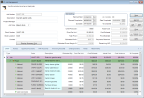
Click thumbnail to view larger image.
2 In the Job Number field, enter up a job name up to 20 characters.
3 Enter a description up to 50 characters to help identify this job.
4 From the Job Type drop-down, select Make to stock or Make to order.
The selection you make here changes some of the fields in the window.
5 Enter the stock or customer information for this job.
6 In the Scheduling section, enter the important dates for the job.
7 Enter the number of units this job produces and the price per unit.
After you save the job, you cannot edit the Job Number and Job Type fields. If you select the Job Complete check box, you cannot edit any fields; you will need to uncheck it to make changes to the job.
Published date: 03/27/2020