Subcontractor Codes
Set up Subcontractor Cost Code Templates for the subcontractors you use on your jobs. You can set up a separate Cost Code template for each subcontractor or you can set them up as groups, such as painters, plumbers, etc. Usually Cost Codes are added to Phase Templates and then to jobs, but you can also add them directly to jobs. You can define the subcontractors you use, as well as the estimated cost and price.
To set up a Subcontractor Cost Code Template:
1 In Job Cost, select Options > Set Up Cost Code Templates > Subcontractor from the left navigation pane. The JC Subcontractor Cost Codes Template will open.
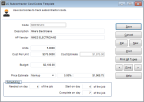
Click thumbnail to view larger image.
2 In the Code field, enter a Code name up to 20 characters for this Template.
3 Enter a description for this Code.
4 Type the vendor for this Template or, if you’re integrated to Accounts Payable, use the Lookup to select one. You can leave this field blank.
5 Enter the number of units, cost, budget, and price estimates for this Code Template.
6 Enter the scheduling information for this Code Template.
7 Save the Subcontractor Cost Code Template.
Published date: 03/27/2020