Transferring Cost Activity
If you want to transfer previously posted cost activity from one job to another or one phase within a job to another phase, use the JC Transfer Activity window. Only posted activity transactions in open jobs are available to transfer.
To transfer cost activity:
1 In Job Cost, select Cost Activity > Transfer Activity from the left navigation pane.
2 If you use multi-batch mode and are not already in a batch, the JC Select Batch window appears. Choose the batch you want to use or create a new one.
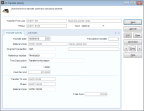
Click thumbnail to view larger image.
3 In the Transfer from Job field of the Transfer Activity window, type the job number or use the Lookup to select the job from which you want to transfer cost activity.
4 In the Phase field, use the Lookup to select the phase from which you want to transfer cost activity.
5 From the Type drop-down, select the Cost Code type for which you want to transfer activity. Your selection here changes some of the fields on the Enter Activity tab.
6 In the <Type> Code field on the Enter Activity tab, enter the Cost Code or use the Lookup to select the Code for which you want to transfer activity.
7 In the Original Transaction field, use the Lookup to select the cost activity transaction you want to transfer. This Lookup is filtered based on the Cost Code you selected.
8 In the Units field, select the number of units to transfer. If you are transferring Process Cost Code activity, this field label reads Units Produced.
9 In the <Code Type> Code field, use the Lookup to select the Cost Code you want to transfer activity to. The Transfer To Job and Phase fields will fill based on your selection.
10 Select Save.
You must post the transaction to see the change in Job Management.
Published date: 03/27/2020