Adding or Editing Daily Units
You can manually create daily units for each employee or edit data you imported from a time clock. To access the PR Enter / Edit Daily Units window, select Payroll > Enter / Edit Daily Units from the left navigation pane.
NOTE: If you use QuickBooks Time and you need to edit hours for employees that have the Use only QuickBooks Time to adjust hours check box selected on their employee records, delete the employees from this window, make changes in QuickBooks Time, and import the units again. |
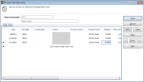
Click thumbnail for larger view of image.
To view or add an employee’s units, type the employee number or use the Lookup in the Employee Number field. Click the Edit button to enter or edit the date, pay rate, project, and hours worked for Regular and Other units.
If the units haven’t been added to a batch (i.e., added to a payroll run), you can delete the row from the grid. To do this, right-click in the first column and select Delete Row. If you want to clear all the daily units you imported, select Payroll > Clear Daily Units from the left navigation pane.
Published date: 12/13/2021