Importing Daily Units
When you need to import daily units from a time clock, use the PR Import Daily Units window. Before you import the time clock file into Denali, make sure it is in the proper format. After you import daily units for your employees, you can add them to the Prepare Payroll window to include in your payroll.
To import daily units into Payroll:
1 Select Payroll > Import Daily Units from the left navigation pane. The Import Daily Units window will open.
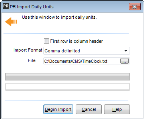
Click thumbnail for larger view of image.
3 In the File field, type the path to the file you want to import or use the browse button to locate it.
Denali will remember the format and the path to the file for the next time you import units.
4 Select Begin Import.
The progress bar will show the progress of the import. If there are errors, a report will be generated so you can fix them and import the file again.
Before you post imported daily units, you can import additional files to add them to the existing units.
Published date: 12/13/2021